Setting Up Model Context Protocol (MCP) with Claude: A Step-by-Step Guide
Learn how to set up the Model Context Protocol (MCP) with Claude to connect your AI agent directly to your tools and workflow.
In today's AI-powered workflows, the ability to connect your AI assistant directly to your tools and data can dramatically increase productivity. Claude's Model Context Protocol (MCP) enables exactly this kind of seamless integration. Let's walk through how to set it up and unlock Claude's potential as a powerful AI agent in your workflow.
What is Model Context Protocol (MCP)?
Model Context Protocol (MCP) is an open standard that allows AI products like Claude to directly connect with your existing work tools. Rather than manually copying information between platforms, MCP creates secure connections that enable Claude to access real-time data from your applications. Think of it as a bridge that connects Claude with tools like GitHub, Slack, or your local file system through a unified standard.
MCP allows Claude to transform from a standalone chatbot into an agent that can perceive your digital environment, make decisions based on that information, and take actions across your connected platforms—all with your permission and direction.
Setting Up MCP with Claude: Step-by-Step Guide
Step 1: Download Claude for Desktop
First, you'll need to download the Claude Desktop application, as MCP currently only works with the desktop version (not the web interface):
- Visit claude.ai/download
- Download the appropriate version for your operating system (macOS or Windows)
- Follow the installation instructions to complete setup
- If you already have Claude for Desktop installed, make sure it's on the latest version by clicking on the Claude menu and selecting "Check for Updates..."
Step 2: Download Cursor Desktop App
Since editing the MCP configuration file involves working with JSON code, we'll use Cursor - an AI-enhanced code editor - to make this process easier:
- Visit the Cursor website
- Download the Cursor application for your operating system
- Install Cursor following the on-screen instructions
Step 3: Create a Cursor Account
After installing Cursor:
- Open the Cursor Desktop app
- Click on "Create Account" if you're new or "Sign In" if you already have an account
- Complete the registration process with your email
- Verify your email if required
- Set up your account preferences when prompted
Step 4: Configure MCP in Claude for Desktop
Now that you have both Claude and Cursor installed:
- Open the Claude menu on your computer (not within the app window)
- Select "Settings..."
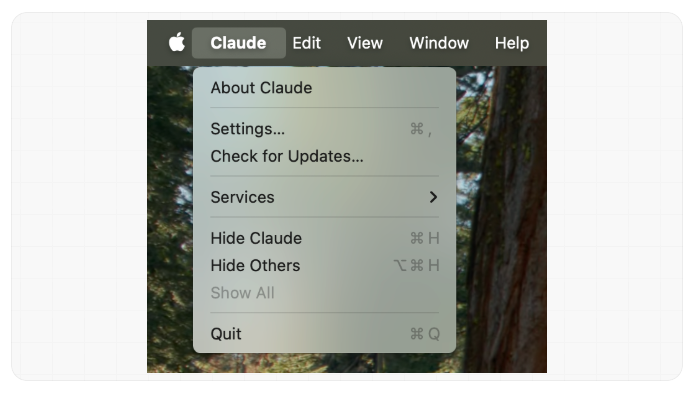
- Click on "Developer" in the left-hand sidebar
- Click on "Edit Config" to access the configuration file
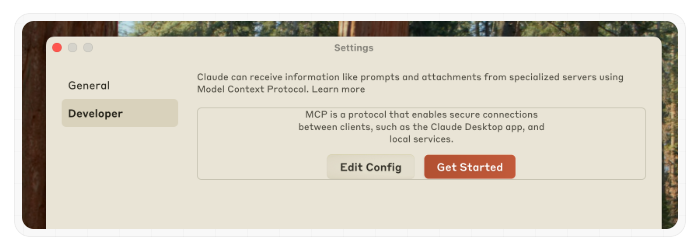
This will create a configuration file at:
- macOS:
~/Library/Application Support/Claude/claude_desktop_config.json - Windows:
%APPDATA%\Claude\claude_desktop_config.json
The file should automatically open in your default text editor (which should be Cursor), but if it doesn't open in Cursor, you can:
- Right-click on the file
- Select "Open with"
- Choose Cursor from the list of applications
Step 5: Use Cursor to Edit the Configuration File
With the configuration file open in Cursor, activate the AI assistant with Cmd+K (Mac) or Ctrl+K (Windows) and give a complete, one-shot instruction:
"Create a complete MCP configuration for Claude's filesystem access. Reference the official documentation at https://docs.anthropic.com/en/docs/agents-and-tools/mcp. Configure it to access my Desktop and Downloads folders, and use the correct npx commands in the proper format."
This single prompt instructs Cursor to create the full configuration while referencing the official Anthropic documentation. The file created should look like this when you are finished:
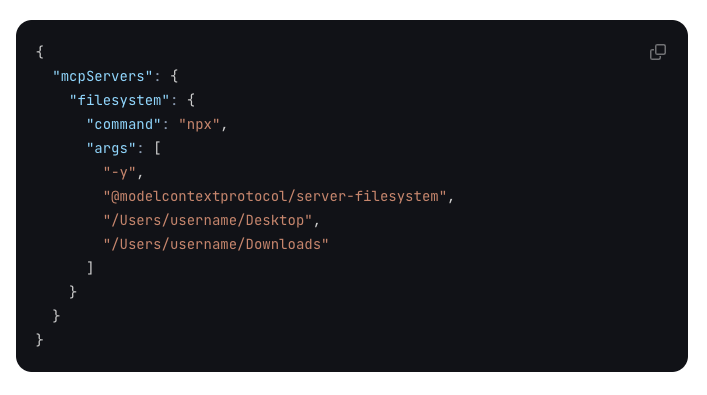
Step 6: Adding Other Platforms
To add authentication for other services:
-
For platforms requiring authentication, first generate the necessary access token from that platform's website.
-
Then, instruct Cursor with a comprehensive prompt: "Update my MCP configuration to include GitHub integration while preserving my existing filesystem settings. Reference the documentation at https://docs.anthropic.com/en/docs/agents-and-tools/mcp for the correct GitHub server configuration. Use placeholder text for any tokens or credentials required."
-
Once Cursor generates the configuration with placeholder values, manually replace the placeholders with your actual tokens. For example, replace
"GITHUB_TOKEN": "your_github_token_here"with your actual GitHub token. -
To validate your JSON, command: "Check this JSON for errors and fix any formatting issues."
-
Save the file when complete.
Step 7: Install Required Dependencies and Restart Claude
After updating your configuration file:
Check if Node.js is installed on your computer by opening Terminal (macOS) or Command Prompt (Windows) and running node --version
If Node.js isn't installed, you can use Cursor to help:
- Open a new file in Cursor\
- Press Cmd+K (Mac) or Ctrl+K (Windows) to activate Cursor's AI
- Type "I need to install Node.js for my operating system. Can you help me?
Follow the step-by-step instructions Cursor provides, which typically include:
- Downloading the installer from the official Node.js website
- Running the installer with recommended settings
- Verifying the installation by checking the version again
Once Node.js is installed, close and restart Claude for Desktop completely. Upon restart, look for the hammer icon in the bottom right corner of the input box, and click the hammer icon to see the available tools from your configured MCP servers.
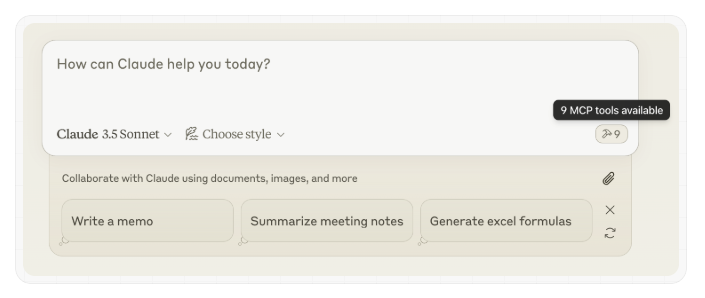
Supported Platforms for MCP Integration
MCP supports integration with numerous platforms, including:
- Local File System: Read, write, and manage files on your computer
- GitHub: Access repositories, issues, pull requests
- Slack: Retrieve messages and channel information
- Notion: Access pages and databases
- Postgres: Query databases
- Google Drive: Access documents and files
- Figma: View designs and components
- Jira: Track project management information
- Linear: Track issues and projects
- Stripe: Access payment and customer information
- AWS S3: Retrieve files and data from storage
- Gmail: Access emails and draft responses
- Google Calendar: View and manage calendar events
- Zapier: Connect to thousands of other apps
- Make.com: Create complex workflow automations
- Airtable: Access databases and spreadsheets
- Salesforce: View customer and sales data
- Asana: Track projects and tasks
The full list of examples and implementation guides can be found at modelcontextprotocol.io/examples.
Practical Applications of MCP
With MCP configured, Claude becomes a powerful assistant that can:
Document Management
- "Organize all my project files into folders based on their content"
- "Find all documents mentioning our Q1 objectives and create a summary"
- "Create a new project proposal based on our existing templates"
Development Workflow
- "Review my latest GitHub pull request and suggest improvements"
- "Update our README file based on recent code changes"
- "Find all instances where we're using deprecated API calls"
Data Analysis
- "Query our customer database and identify trends in purchase behavior"
- "Extract data from these spreadsheets and create a summary report"
- "Analyze our website traffic logs and identify unusual patterns"
Communication
- "Draft an email to the team summarizing our Slack discussion"
- "Check my calendar and suggest meeting times for next week"
- "Create follow-up emails for clients who haven't responded in two weeks"
Troubleshooting MCP Setup with Cursor
If you encounter issues with your MCP setup, Cursor's AI capabilities can be invaluable for troubleshooting:
- Use Cursor to diagnose JSON problems:
- Open your config file in Cursor
- Press Cmd+K (Mac) or Ctrl+K (Windows)
- Ask "What's wrong with my JSON configuration?" or "Validate this JSON and fix any syntax errors"
- Cursor will identify formatting issues and suggest fixes
- Troubleshoot Node.js and command line issues:
- Open a new file in Cursor
- Ask "How can I check if Node.js is installed correctly?"
- Have Cursor generate the terminal commands to verify your installation
- Copy the commands directly from Cursor to your terminal
- Debug path and permission issues:
- Share your log files with Cursor by opening them in the editor
- Ask "What do these errors in the MCP logs mean?"
- Have Cursor analyze the specific error messages and suggest solutions
- Get help with server configuration:
- Copy the MCP documentation into a Cursor file
- Ask specific questions like "How do I configure the GitHub MCP server based on this documentation?"
- Let Cursor generate the correct configuration code for you
- Verify your system setup:
- Ask Cursor to generate diagnostic commands like "Generate commands to check if npx is installed and working correctly"
- Run these commands in your terminal to identify issues
Remember that you can always:
- Ask Cursor to explain any error messages you encounter
- Have Cursor generate terminal commands to check your configuration
- Share the MCP documentation with Cursor to get specific implementation guidance
Documentation & Resources
To get the most out of your MCP setup, here are some essential resources to bookmark:
- Anthropic MCP Documentation
https://docs.anthropic.com/en/docs/agents-and-tools/mcp
The official guide from Anthropic covering MCP concepts, setup instructions, and best practices. This is your go-to resource for understanding the basics and getting started with Claude's MCP capabilities.
- Model Context Protocol Examples
https://modelcontextprotocol.io/examples
A comprehensive collection of examples showing how to integrate MCP with various platforms and services. This resource provides ready-to-use configurations and code samples for connecting Claude to different tools in your workflow.
- Cursor MCP Documentation
https://docs.cursor.com/context/model-context-protocol
Detailed documentation from Cursor on how to use their AI-powered editor with MCP. This guide explains how Cursor can help you set up, debug, and optimize your MCP configurations.
- MCP GitHub Repository
https://github.com/modelcontextprotocol/servers
The official repository containing pre-built MCP servers you can use, plus examples and documentation. This is invaluable if you want to explore more advanced server configurations or contribute to the project.
Conclusion
Setting up Model Context Protocol with Claude transforms it from a helpful AI assistant to a powerful agent that works directly within your existing tech stack. Using Cursor makes the configuration process much more accessible, especially for those who aren't comfortable editing JSON files manually or installing dependencies like Node.js.
Remember that while Claude can now access and act upon your data, it always requires your direction and permission. You remain the director, setting strategy and defining what success looks like, while Claude handles the implementation details across your connected platforms.
By connecting Claude to your tools through MCP, you've created a truly integrated AI assistant that can help you work more efficiently and effectively across your entire digital workflow.
Frequently Asked Questions
Continue Reading
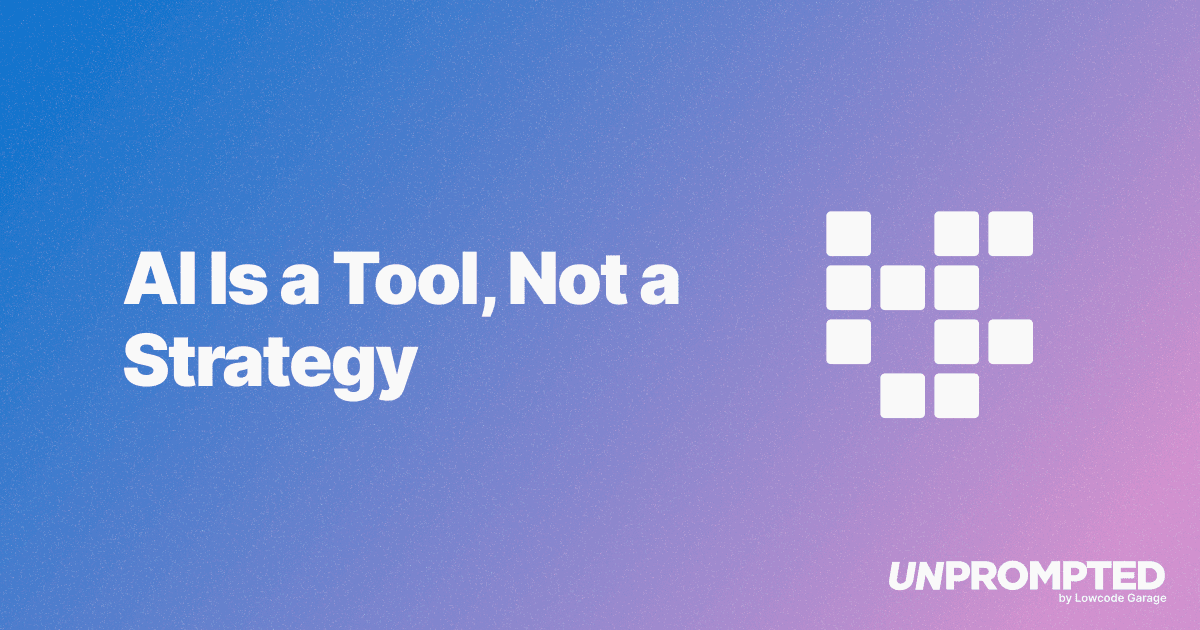
AI Is a Tool, Not a Strategy
Henry Kravis reminds us that AI is a productivity tool, not a strategy. Strong management, cultural fit, and operational fundamentals still determine whether businesses succeed or fail.
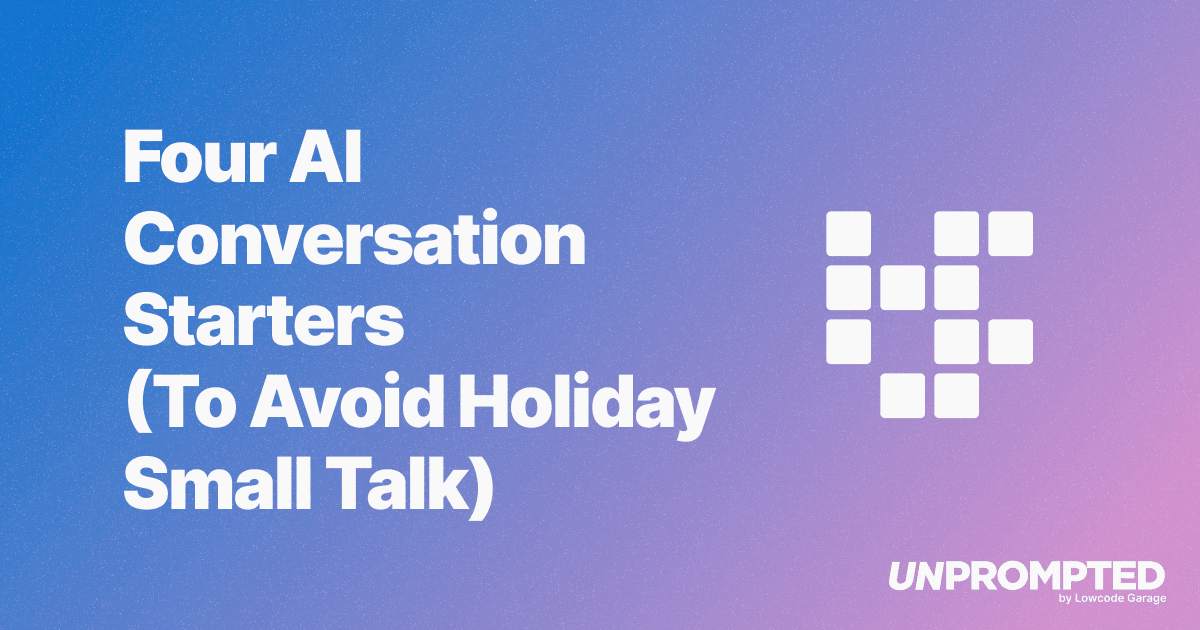
Four AI Conversation Starters (To Avoid Holiday Small Talk)
Four timely AI conversation starters covering federal vs state AI regulation, Opus 4.5 capabilities, physical AI in construction, and Michael Burry's bet against Nvidia—perfect for surviving holiday small talk.
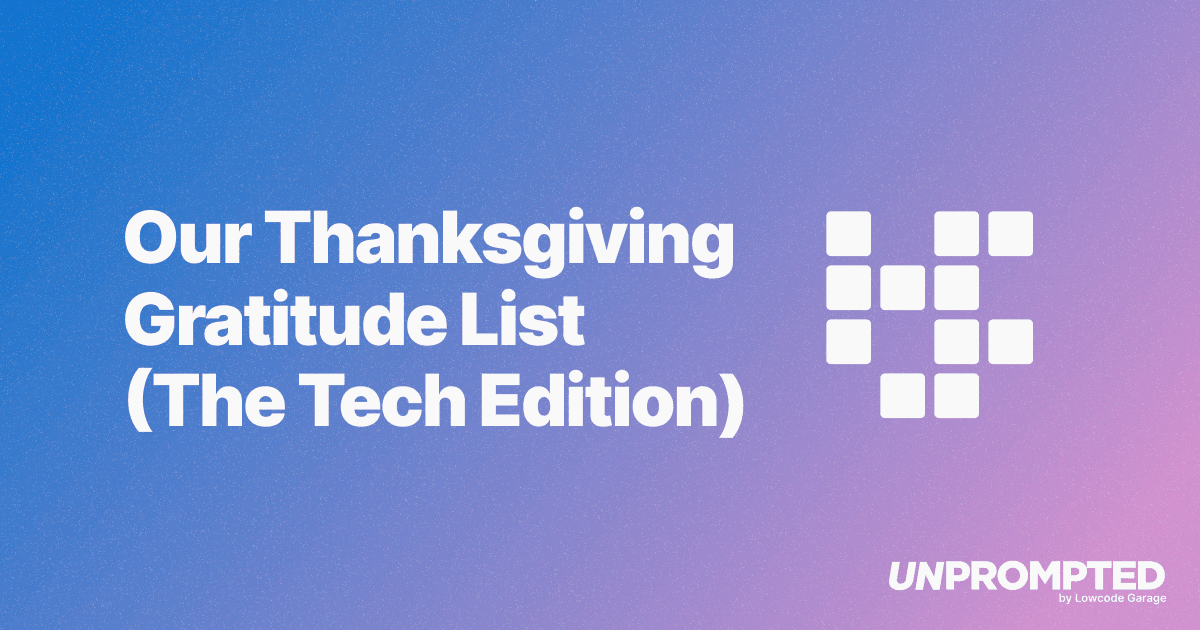
Our Thanksgiving Gratitude List (The Tech Edition)
Discover the AI tools transforming how we build products at Lowcode Garage. From publishing content with Claude Desktop to building prototypes in weeks instead of quarters, here's our Thanksgiving gratitude list for the tech that makes it all possible.